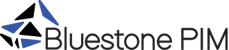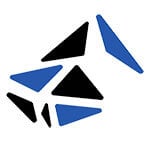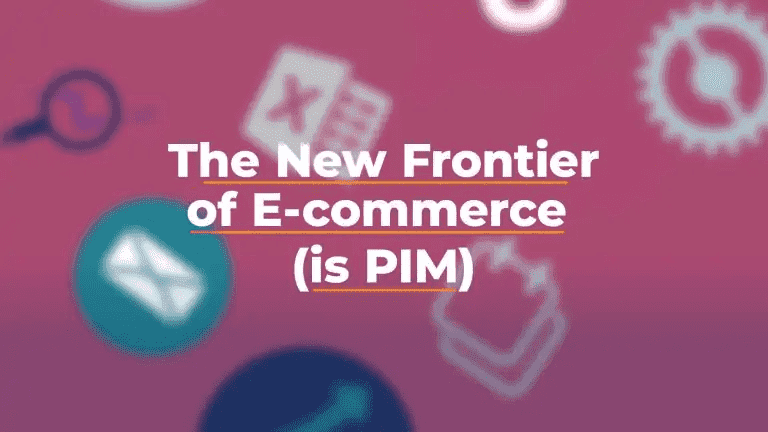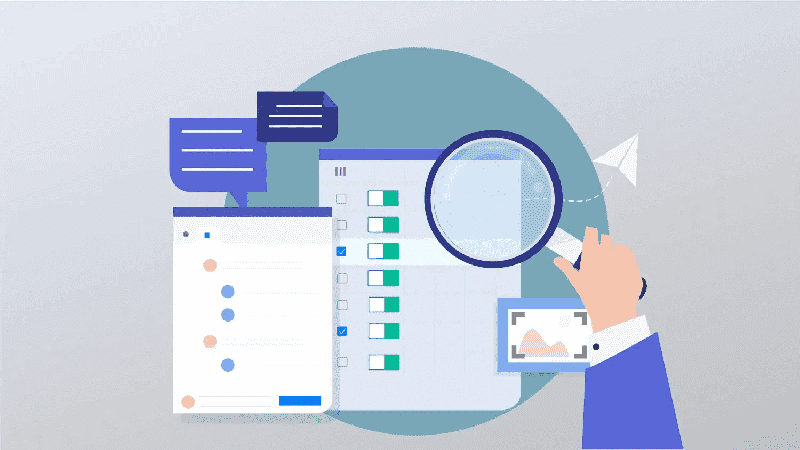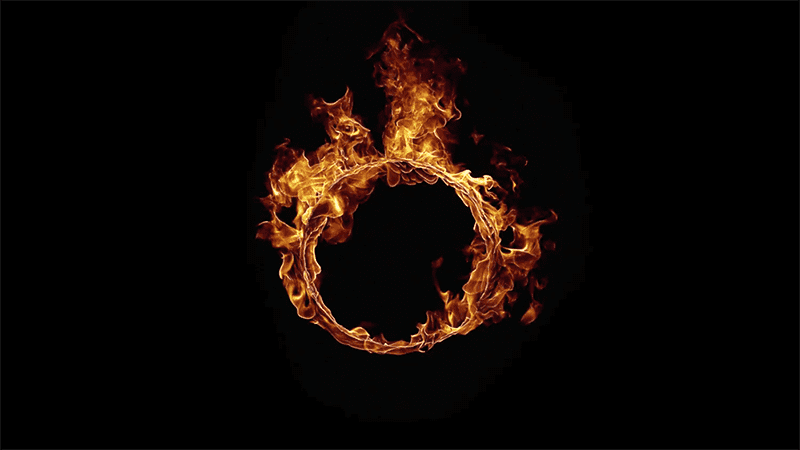Better Product Data Quality: 2019 Bluestone PIM Updates
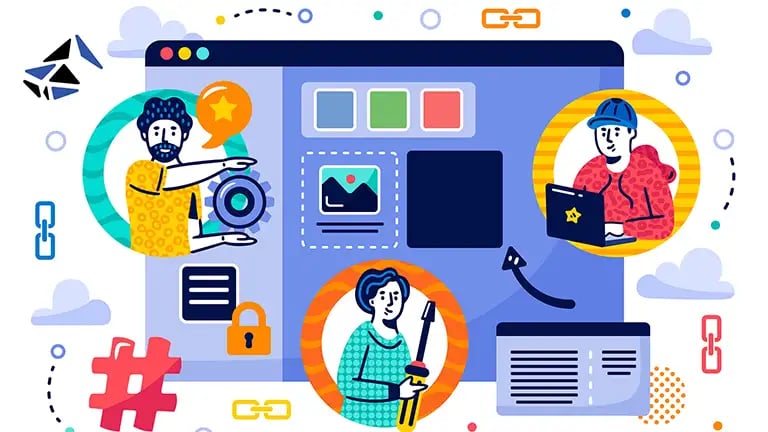
Innovation and customer centricity have been the core drivers of product development since the beginning of Bluestone PIM. The last 12 months were no different in this respect, and we delivered some great new features and product improvements. Dear Bluestone PIM users, this was only possible because of you, so thanks for all your feedback!
The major goal for Bluestone team in 2019 was to make product information management process even easier, faster and more flexible. That’s why we’ve come up with major workflow improvements – a redesigned Dashboard, better Filters and a new View panel.
So let us get you on a quick tour of the updates and explain how they make product content work more efficient, as well as help you drive your online sales. Onward!
#1 Be Product Information King with New Dashboard
“Have it Your Way”, goes the famous Burger King slogan. With Bluestone PIM you can do exactly that. And don’t take it just as a slogan, we really want you to feel like the master of product information. With smart Views and drag-and-drop Widgets, you can now organize the Dashboard the way you want.
Widgets are the basic building blocks of the Dashboard. They give you all the important product, status and task updates within one space, in a clean and customizable design.
There are 6 types of widgets to choose from, but the beauty of the solution is that you can place as many widgets on the Dashboard as you need.
Here is the list of available widgets:
- Product Analysis Last Updated
- Product Analysis List View
- Product Analysis Box View
- Statistics
- My tasks
- Product news
The most exciting changes come with the new Product Analysis widgets. Let’s see how they work.
Product Analysis Widgets
Product Analysis Last Updated informs you which products were updated in the last 24, 48 or 72 hours. You can further narrow down the results to see only the updates done by you.
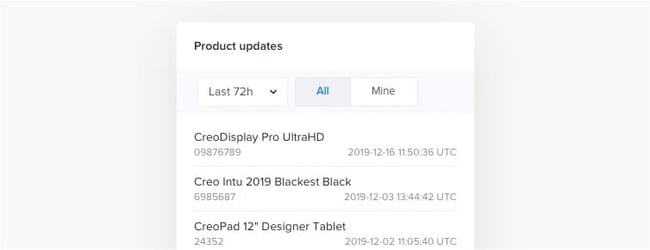
Product Analysis List View lets you display products matching a Filter of your choice, in a list. You also get immediate access to each product’s details by clicking on its name.
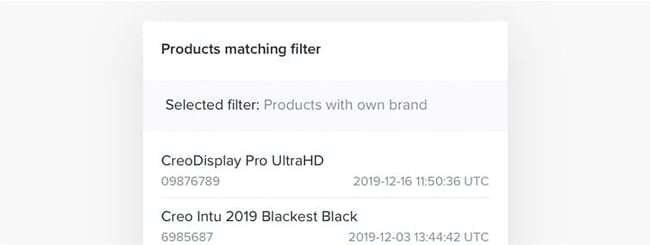
Product Analysis Box View. You can think of it as a dashboard gauge in a car. These widgets give you a quick summary of number of products in selected Views as well as their statuses. Because Box Views Widgets are compact, they are useful when you need to monitor a large number of product groups.
How does it work? Let’s say you want to keep an eye on products with missing images. You have already created “Products with missing images” View, so you simply select it from the dropdown list.
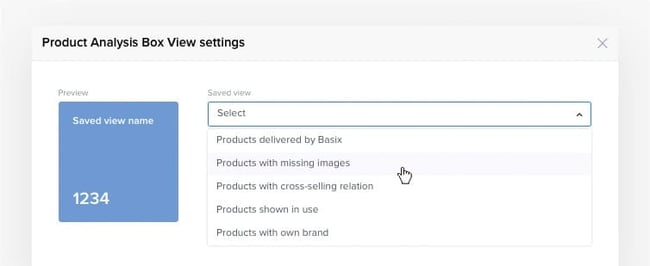
Missing images definitely require your immediate attention, so choose “Bad news” to stay alerted on the issue.
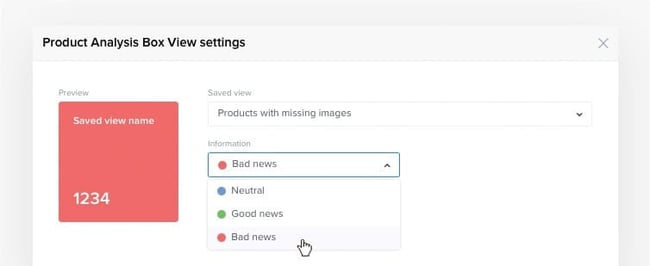
You can “Save changes” and now the widget is on the Dashboard.
To summarize, the enhanced workflow is: Product information – Filters – Views – Widgets. Having fed product information into Bluestone PIM, you can start creating Filters, then apply Filters to create Views, which then can be applied to Widgets. Sounds simple? Because it really is.
But wait, there’s more!
Other Widgets
Another great productivity booster is My tasks widget. It displays your tasks in a compact list, which includes:
- Title,
- Sorting option – by title or due date,
- Status – checkmarks to highlight solved tasks, and stars to mark particularly important tasks.
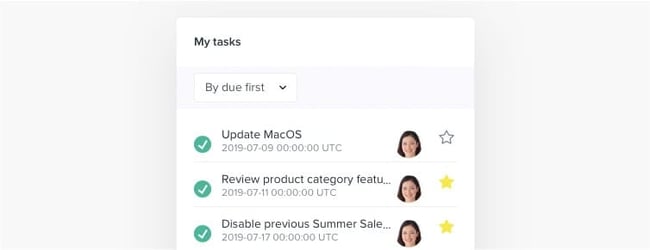
Last but not least, if you would like to have a bird’s-eye view, make sure you add Statistics widget to your Dashboard. It will keep you informed on the number of Media files, Published products, Active products, and more.
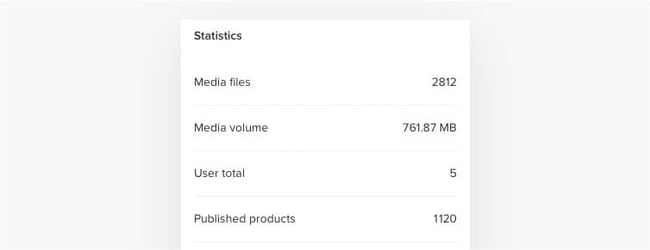
Re-Organize the Layout to Your Needs
Depending on your role or project you are working on, you may prefer a different Dashboard layout. The great thing about it is the drag and drop functionality. Now every Bluestone PIM user can easily re-organize it as fitting, anytime it is necessary.
If you would like to see the new features in action, watch this how-to video, and then go ahead and try them out!
#2 Better Filters, to Save Time and Effort
Thanks to advanced filtering options combined with a simple interface and saved filters, you can optimize your work with Products, Tasks, or Media.
Apply Multiple Filters with a Click, See the Selected Filters at One Glance
Great news – you no longer have to apply different filters one by one. Now you can choose any filters you need across sections and apply them all with just one click. To make working with filters more practical, the old reset button (now called Clear all) is conveniently placed at the bottom, right next to the Apply filters button.
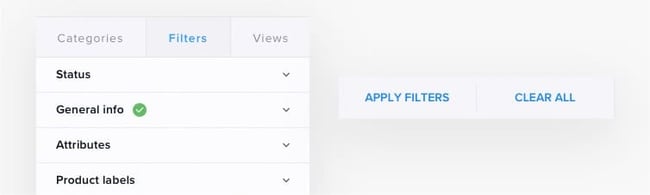
The new green icon shows you the sections where filters are enabled. This is especially helpful when you combine multiple criteria to filter out large numbers of products. Are you done with a particular filter for now? No problem – you can disable specific filters from the top. And the best part? You will see the updated results in real time.

Presets for Common Media Filters
When filtering media, you can specify a date range manually, but you can now also select from the most common presets. Same goes with file sizes: you can choose from different ranges.
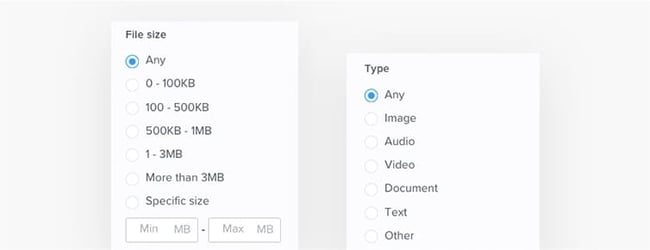
All Media Info Grouped Together
For easier access to media information, File info and Asset information have been merged into one section – File information.
#3 New View Panel, to Work Even Faster
Wading through the thicket of product information efficiently requires a powerful navigation tool. And this was our aim when we approached redesigning View Panel. We took it from good to great – and made you the Flash of product information management, who gets to the right piece of information in no time.
Product navigation was moved to new View Panel, with easy access to categories, filters and saved views. New View Panel lets you work much faster! You can narrow down product selection by categories and filters, save the result as a view, and browse your saved views.
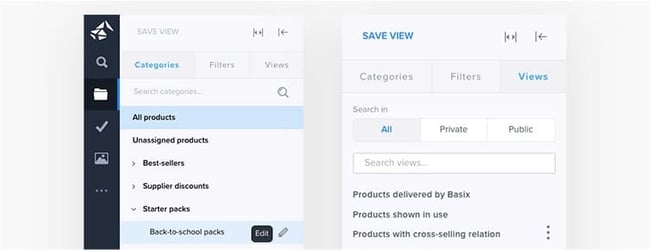
It is now easier to enrich product information using Category Level Attributes (CLA), directly from the same View Panel. Using attributes that affect all products in a specific category is a very efficient and time-saving way to work with product information.
These are the most important updates of Bluestone PIM in 2019. We hope in 2020, right from the beginning, your work with product information management will be more efficient, and even more enjoyable.
If you are not a Bluestone PIM user yet, you can set up a date for a guided tour of the software or talk to our advisors. We would love to show you all its great features in action and the many benefits of implementing PIM.

DOWNLOAD FREE E-BOOK
Take your product information to a new level
Check the unique features of the first MACH-based PIM.